ChatGPT's Web Browsing: No More “September 2021” Excuses?
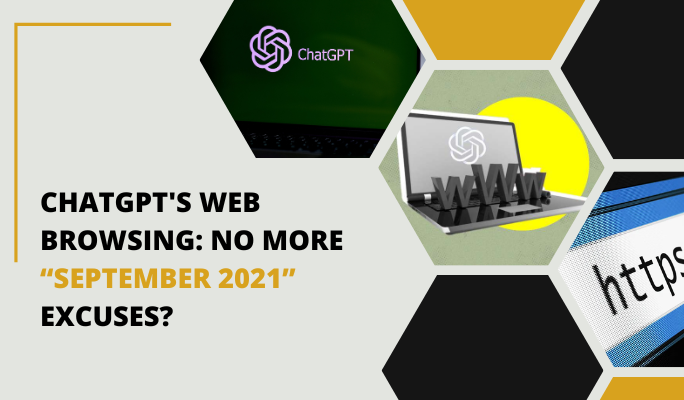
ChatGPT Web Browsing
On May 12th, OpenAI shared some exciting news. They announced that people who use ChatGPT Plus will have the opportunity to test out new and improved versions of the chatbot, including ChatGPT's Web Browsing and other ChatGPT plugins.
If you're someone who works as a web developer, you might be curious about how this ChatGPT update affects your job. If you’re not, you might want to use this chatbot to get the most up-to-date answers.
In this blog post, we will discuss ChatGPT's web browsing feature and explore how you can utilize this tool to obtain the answers you need.
Introducing ChatGPT's Web Browsing
OpenAI has recently given ChatGPT, an AI-powered chatbot, a new skill: web browsing. This means that ChatGPT can now search for information on the internet and use different online tools. It's an amazing update that opens up a world of possibilities for users.
The old ChatGPT model can only generate text based on what they learned during their training. They are helpful for tasks like coding, but they can't actually browse the internet. In other words, the models themselves can't go online.
While the old ChatGPT model can't directly browse the web, the new and improved ChatGPT now has a web browsing feature. This means that this generative AI can access information from the internet and include it in the responses it provides to you.
What ChatGPT Browsing Can And Can’t Do
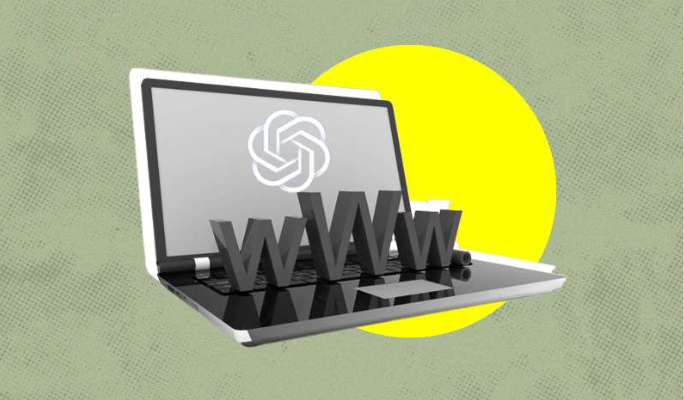
ChatGPT Web Browsing Ability
Pros
- Access to real time information: With web browsing capabilities, ChatGPT can now explore the most recent information available on the internet. It can find news articles, facts, trends, developments, and more from different websites. This helps the chatbot provide accurate and real time data to users.
- Better understanding of context: Web browsing empowers ChatGPT to gather information from multiple websites, which helps it understand things in a broader context. This allows the chatbot to give more detailed and meaningful answers to user questions by considering different perspectives and a wider range of information.
- Integration of useful tools and services: ChatGPT's web browsing feature allows it to include external tools and services right within the chatbot interface. This means that users can access features like language translation, currency conversion, weather updates, and even maps without leaving the chat.
- Continuous learning and adaptability: By exploring the web, ChatGPT keeps learning from new information, trends, and emerging topics. This exposure helps the chatbot stay updated and adapt to the changing needs of users.
Cons
- ChatGPT may have some difficulties with websites that heavily use JavaScript. It doesn't wait for JavaScript to finish running, and it doesn't pay attention to any parts of the website that change or let you interact with them. So if a website relies on client-side rendering, ChatGPT might not work properly with it.
- Another thing to note is that ChatGPT doesn't load extra things like scripts, styles, or images from the main website. However, it can recognize when a page is created using JavaScript.
- There's also a limit to how much text ChatGPT can read from a webpage. It can handle a certain amount, measured in tokens, which is like units of text. If a web page is bigger than that limit, the browser breaks it down into smaller parts and reads them separately to find the information you need.
When To Use
ChatGPT can now browse the web, which means it can search for the most up to date information online. If you want to know the latest news, sports scores, or facts about something, the AI can go online and find the answers for you.
This user-friendly feature opens up exciting possibilities for ChatGPT. You don't have to worry about giving it information that is newer than what it knows.
Even though the model's main knowledge comes from 2021, with web browsing, it can find current information, just like Bing Chat.
How To Activate Web Browsing
To use ChatGPT's Web Browsing feature and/or browsing plugin features, you need to go to ChatGPT's Settings.
But keep in mind that these features are currently only available for ChatGPT Plus subscribers starting from May 2023. If you haven't signed up for ChatGPT Plus yet, you can do so for $20 per month.
To turn on Web Browsing, follow these steps:
- Go to the ChatGPT website.
- Look for three dots ("...") located to the right of your name at the bottom-left corner of the screen.
- Click on those dots.
- A menu will appear, and you should select "Settings."
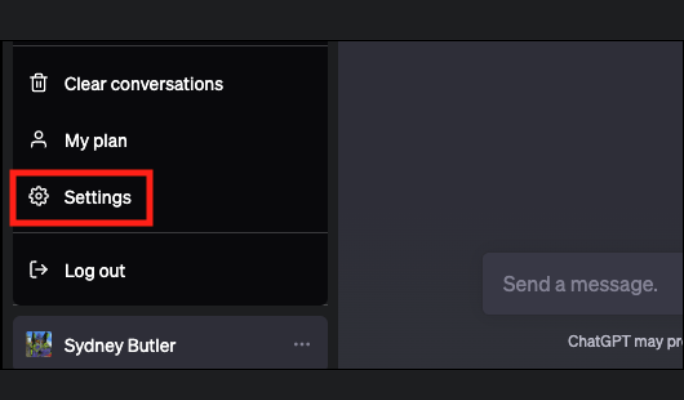
ChatGPT Web Browsing Settings
In the Settings window, you'll be able to activate Web browsing.
To access the beta features in ChatGPT's Settings, click on "Beta Features" on the left side of the Settings page.
Once you're on the beta features tab, you can turn on the features you want to use. You have two options: Web Browsing and Plugins. You can activate either one or both of them, depending on what you're interested in.
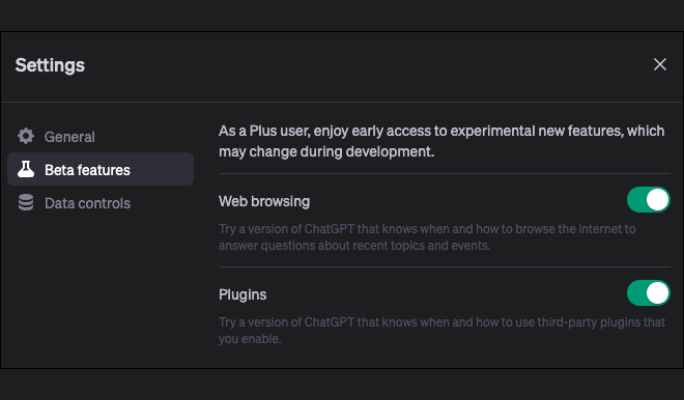
ChatGPT Web Browsing Menu
To choose the model you want, GPT-4, follow these steps:
- Before you begin writing, make sure to click on the preferred model, GPT-4.
- Next, click on the small arrow pointing downwards to open the dropdown menu.
- In the dropdown menu, you will see different options to select from. Choose one of the following modes: Default, Browsing, or ChatGPT Plugins.
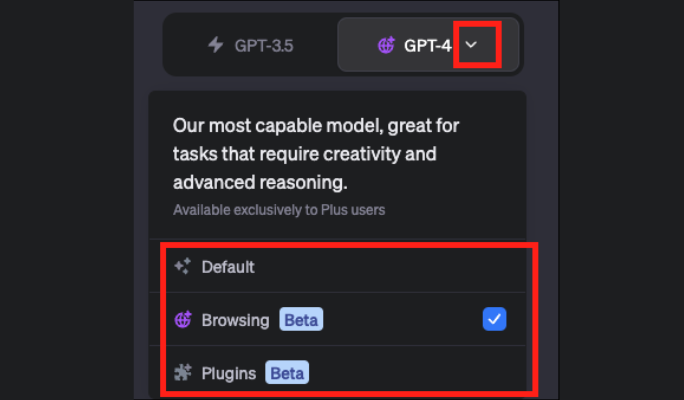
ChatGPT Web Browsing ChatGPT4
If you want to use the web browsing feature, you can ask questions that require information from the internet. For example, you can ask things like, "What is the most recent news about OpenAI?" or "Who won this year's Master Chef?".
When you ask such questions, ChatGPT will let you know that it is browsing the web by displaying the message "Browsing the web...". It will then attempt to search the web to find the information you're looking for and provide you with the relevant details.
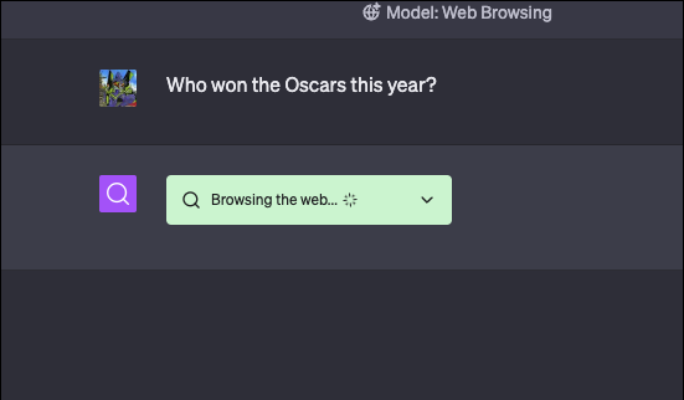
ChatGPT Web Browsing Processing
So you’ve just discovered the web browsing features of ChatGPT. But what are professional users saying about this feature?
What Users Say
Reece Rogers, a service writer of WIRED, expressed his enthusiasm for the idea of having a virtual assistant that can browse the web. When he asked ChatGPT about a creepypasta called "The Backrooms," the AI mentioned the explainer he wrote for WIRED as part of its response, which gave him a shiver.
Despite Rogers' concerns, which are error messages and long-processing answers, he still appreciates the useful aspects of ChatGPT's web browsing feature. Rogers expressed the desire to learn more about this exciting and new technology, which he feels they may still underestimate.
Maximiliano Firtman, a developer who works on mobile and web applications, explained that if someone doesn't want to share content with AI users, there is a way to stop ChatGPT agents from accessing it.
Firtman also mentioned that the future of web browsing and search engines is still being figured out. Therefore, he stressed the importance of adjusting our techniques and following the best practices to keep up with the advancements in AI as we move ahead.
The Bottom Line
With its recent updates and enhancements, ChatGPT has significantly improved its ability to navigate the vast expanse of the internet with impressive expertise. While there is still room for further improvements, ChatGPT is determined to continuously advance its capabilities.
As ChatGPT Plus users and developers, we can now confidently bid farewell to outdated excuses and embrace the new possibilities that ChatGPT brings to our online experience
