Instacart ChatGPT Plugin For Online Grocery Shopping
As GPT-4 was introduced to the public, many developers have also released their plugins that incorporate this new language model. The Instacart Plugin is one of those newly appeared softwares, with the main feature that helps ChatGPT users get food recipes and create grocery shopping lists.
Features Of The Instacart Plugin
Instacart ChatGPT Plugin is a typical third-party plugin that integrates with ChatGPT interface, allowing this language model to connect with Instacart’s API. Through the Instacart ChatGPT integration, users can easily ask for the food recipes they need and create a shopping list for all the ingredients required.
As said by JJ Zhuang, chief architect at Instacart, this new plugin allows shoppers “to express their needs in natural language, with Instacart’s ability to make those needs instantly shoppable.”
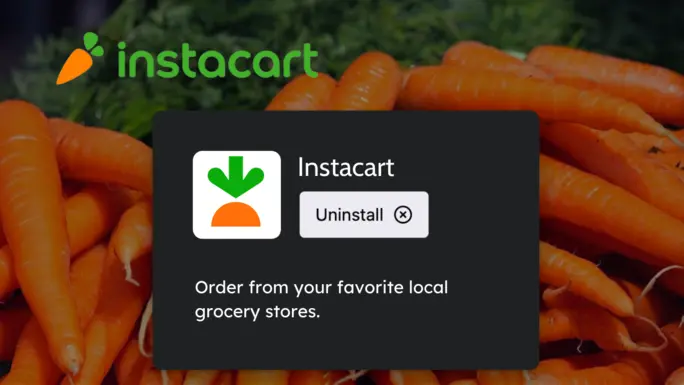
The Instacart Plugin
The Instacart plugin enables users to get the recipes and create shopping lists in a casual conversational situation, making the whole shopping and cooking process much simpler. Moreover, when using the Instacart plugin, users can alter the recipes according to their food preferences, dietary restrictions, and ingredients they already have at home.
Once users have identified the recipes and ingredients needed, they can use the Instacart plugin to create a shopping list and then order their groceries from local stores via the Instacart service.
The Instacart ChatGPT Plugin is an amazing tool, a simple yet comprehensive solution for all cooking and grocery needs. With this plugin, users are able to discover new recipes, customize the ingredients, and then order them for delivery in one spot. It takes the convenience of online shopping to another level.
Using The Instacart ChatGPT Plugin
With the plugin already installed to ChatGPT Plus, users can make queries referencing the plugin. Here’s an example of a query to ask for food recipes and making grocery order using the Instacart plugin:
“I want some smoothie recipes which help me lose belly fat, I need to buy the ingredients in Oregon. Please note that I’m allergic to peanuts and all related products. Could you please suggest some simple smoothie recipes and order the ingredients on Instacart?”
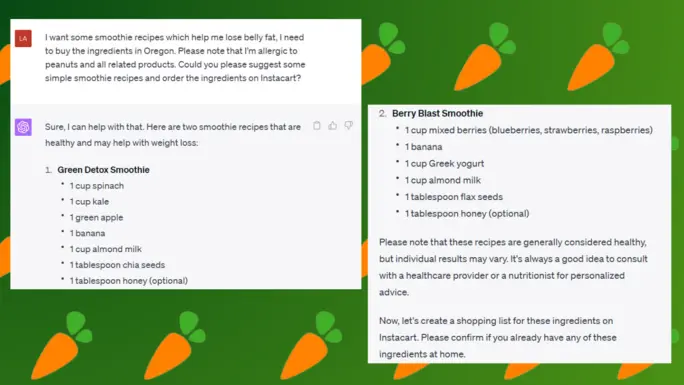
Instacart ChatGPT demo
ChatGPT will then create a reply based on the query. For the above example, the reply should have smoothie recipes that are used for weight loss purposes, and as the query mentioned peanut allergy, all the recipes shouldn’t include peanut as an ingredient.
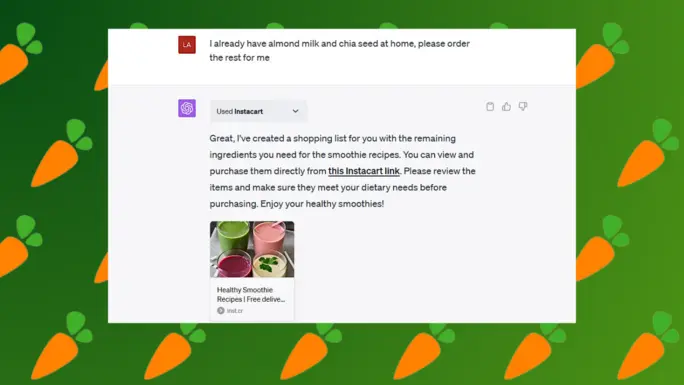
Instacart ChatGPT demo
In this example, there’s an option to confirm the ingredients users already have. After confirmation, the plugin will provide a link to Instacart website to place the grocery order.
How To Use The Instacart ChatGPT Plugin
In order to install and use the plugin, please ensure that you have access to the GPT-4 model. Below is the step-by-step instruction to install the Instacart plugin:
- Open and sign in to ChatGPT.
- Select GPT-4 model from the model selector.
- Select Plugin store.
- Search for the Instacart ChatGPT Plugin.
- Click “Install” to add the Instacart Plugin to your ChatGPT account.
Please keep in mind that if you want to use the Instacart ChatGPT Plugin, you must switch to the GPT-4 model and also have to enable the plugin by selecting it (at the moment, only 3 ChatGPT plugins can be enabled at the same time).
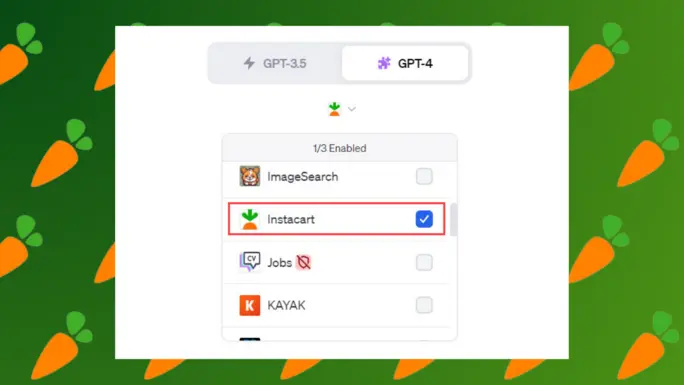
Install and enable the Instacart Plugin on GPT-4
Now that you have installed and enabled the Instacart plugin, everything is ready for you to make delicious meals with a myriad of recipes available and groceries delivered to your door.
What Users Think About The Instacart ChatGPT Plugin
Food, in many ways, is central to our lives. Food nourishes our bodies and souls. We also make food to express our love and care. We make some of the most cherished memories through shared meals.
Instacart is all about providing easy access to good food. They have helped people across the US and Canada find millions of items from thousands of retailers, especially during the pandemic. Now, with the release of the Instacart ChatGPT plugin, users can enjoy a convenient shopping experience on another level.
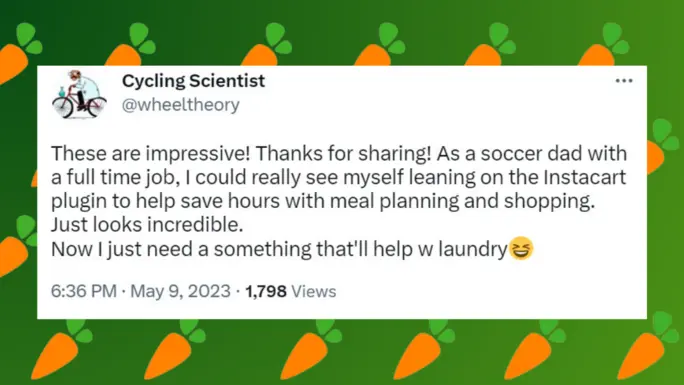
Review from Twitter user @wheeltheory
With the ability to personalize recipes and ingredients according to specific preferences and dietary restrictions of each individual, the Instacart plugin has truly taken the weight off our shoulders when preparing meals.
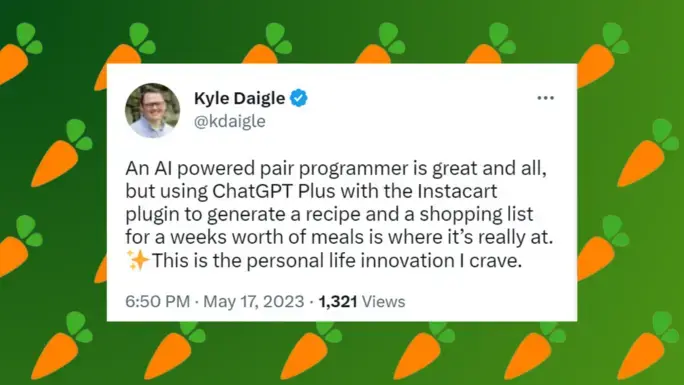
Review from Twitter user @kdaigle
Many users have tried and left positive feedback for this new plugin from Instacart. It's clear that this plugin is practical and useful to some extent. Hopefully, new features will be released in the near future, like the ability to help people shop recipes or ingredients that are on sale or in season, to further enhance the user experience.
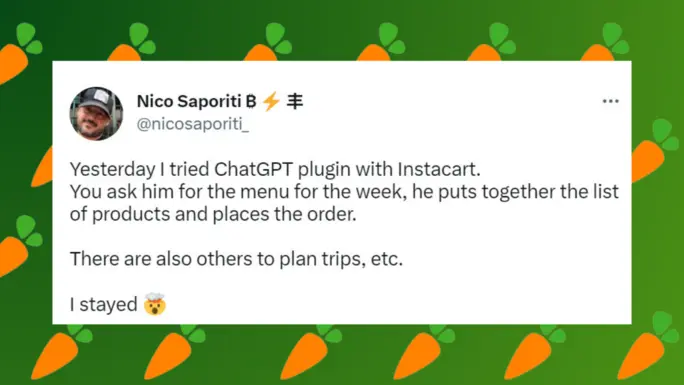
Review from Twitter user @nicosaporiti_
FAQs
Here we have gathered some of the concerns and questions from the users about this new Instacart ChatGPT plugin:
