How To Handle ChatGPT API Not Working? Step-By-Step Guide
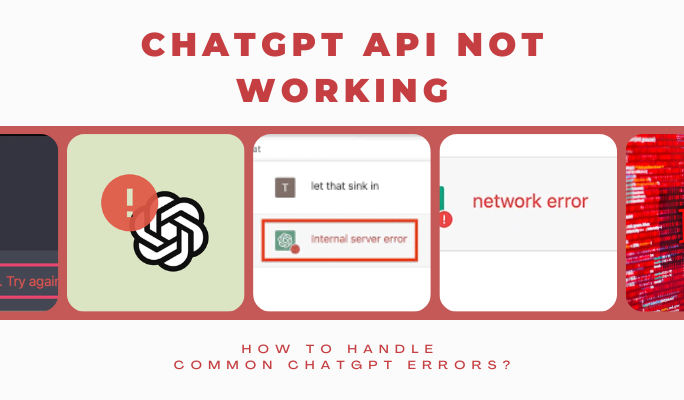
ChatGPT API Not Working Thumnail
ChatGPT, a popular chatbot created by OpenAI, has become incredibly popular, with over 100 million users in just a few months. With so many people using it, sometimes ChatGPT has issues. Many people complain they are having trouble that ChatGPT API is not working.
Since the release of the new GPT-4 model, the problems have increased. Sometimes the chatbot has server errors and doesn't work at all. If you're having trouble with ChatGPT, we've got you covered. In this guide, we'll help you fix common ChatGPT errors and get it working again.
Why Is ChatGPT Not Working?
Sometimes, the ChatGPT chatbot may not work due to technical problems on the OpenAI website. This happens when a huge number of users try to use it at the same time, which overwhelms the server and locks people out.

ChatGPT API Not Working Error
But that's not the only reason. There could be issues on your end too. Problems like trouble connecting to the internet, corrupted browser settings, or your location might also cause ChatGPT not to work properly. Even a slow internet connection can make this AI system not function as expected.
How To Fix Common ChatGPT Errors
Knowing how to fix ChatGPT helps you save time and money to get the most out of this chatbot. Here are the most common ChatGPT errors that you should know:
ChatGPT Network Error
When using ChatGPT, you might see a Network Error message. This issue happens when the AI trying to write a response, especially for long or complicated texts. Network errors can also happen if your internet connection gets interrupted while ChatGPT is generating answers.
Simply put, a network error means there might be a problem with your device connecting properly to ChatGPT. It could be because of issues with the servers, your internet connection, or the settings on your device.
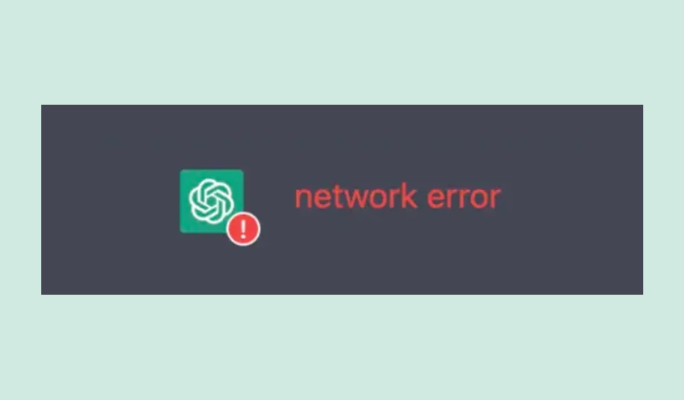
ChatGPT API Not Working Network Error
Sometimes, the error message specifically says: "Network error on long responses." Seeing a network error often happens to users when using ChatGPT. In that case, follow these steps:
- Check your internet: Make sure your internet connection is good. If it's weak or keeps cutting out, that might be causing the network error. Try using a different Wi-Fi or network.
- Ask in parts: Instead of asking ChatGPT to do too many things at once, let's break your question into smaller parts. This step avoids network errors and makes things smoother.
- Set limits: To prevent more network errors, ask ChatGPT to give you answers in a specific length, like no more than 100 words or four lines. This makes it easier for ChatGPT to respond.
- Keep it simple: If you're getting network errors, ask ChatGPT in simpler terms. Make sure your instructions are clear and easy to understand.
- Coding tips: If you're using ChatGPT for coding, remember not to use comments or empty lines in your code requests. This method will reduce errors and make things work better.
ChatGPT Error in Body Stream Message
If you see a "Error in body stream" message while using ChatGPT, it means ChatGPT cannot create an answer for your request. This error happens due to different reasons, such as whether ChatGPT is at capacity, internal problems, or network issues.
The error message indicates that your request or the data sent to the server is either corrupted or invalid. It usually occurs when a problem establishes a proper connection between your device and the server. One common cause of this error is having a poor internet connection.
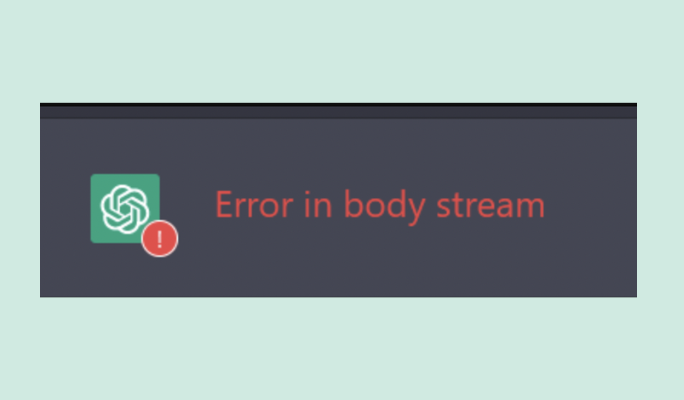
ChatGPT API Not Working Error In Body Stream
According to search volume data, many users have been searching for information about the "Error in body stream" message. It's a common error that people meet when using ChatGPT. If you encounter the "error in body stream" message while using ChatGPT, here are some steps to try and resolve the issue:
- Test your network connection: Ensure your internet connection is stable and working properly. Sometimes, a poor connection might cause this error to occur. Try restarting your router or connecting to a different network.
- Clear your cache: Clearing your browser's cache will resolve any temporary data or conflicts that might be causing the error. Start by opening your browser settings and finding the option to clear cache and cookies.
- Start a new chat: Sometimes, simply starting a new chat within ChatGPT can get rid of the "error in body stream" message. Try submitting your initial request again in a new chat session to see if the error persists.
- Retry the response generation: Within ChatGPT, ask the AI to generate the response again. That's how you refresh the page internally and might resolve the error. Give it another try before moving on to other troubleshooting steps.
- Ask in parts: If your requests are too long or complex, it may confuse ChatGPT and lead to this error. Try shortening your requests and breaking them into smaller, more concise parts.
- For API users: If you're making a ChatGPT API request, double-check the syntax of your code and input arguments. Ensure they are correct and aligned with the API documentation. This step doesn't apply to regular ChatGPT users experiencing the "error in body stream" message.
ChatGPT Internal Server Error
What if ChatGPT API not working and you see an error message called "Error code 500" or "Internal Server Error"? That means there's a problem with the server that runs ChatGPT. It could be because the server is overloaded, there is a network issue or unexpected problems with the server's code.
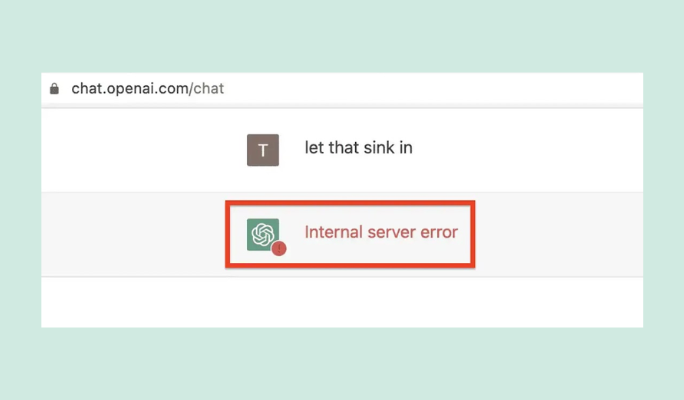
ChatGPT API Not Working Internal Server Error
Here are some ways to try and fix the internal server error:
- Refresh your browser: Just refreshing the page sometimes solves the error. It also helps you figure out if it's a problem with your internet connection or ChatGPT itself.
- Clear your browser cookies: Clearing cookies can often fix the internal server error. You can also use ChatGPT in incognito or private browsing mode.
- Use a different browser: Switch to a different browser to find out if the problem is with the application or the chatbot itself.
- Log in and out of your account: If you have an OpenAI account, attempt to log out and then log back in.
ChatGPT Error 1020
The most common error that makes ChatGPT not work is "Error 1020. Access denied." This issue happens when ChatGPT detects something unusual about your network or device and blocks your access. It also occurs if ChatGPT finds misconfigured VPN settings on your device.
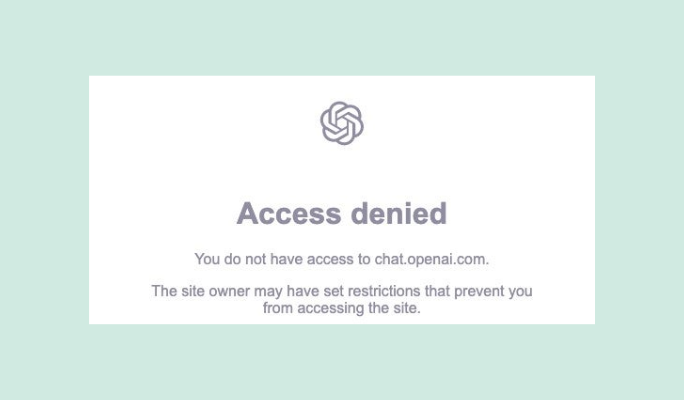
ChatGPT API Not Working 1020 Error
Error code 1020 is an HTTP error code that tells you the website you're trying to visit has blocked your IP address. When you see this code, Cloudflare's security system, used by OpenAI to protect its website, has flagged your IP address. Here's how you can try to fix ChatGPT error 1020:
- Use a VPN: A VPN can hide and change your IP address. There are reliable free VPN services available that you can use to get around the error quickly. Just make sure to choose a reputable provider.
- Use a proxy server: Similar to a VPN, a proxy server will spoof your IP address, allowing you to troubleshoot the error. Remember that proxy servers don't encrypt your data like VPNs do.
- Disable browser extensions: A problematic or corrupt browser extension can interfere with Cloudflare's firewall and cause the block. Disable your browser extensions to see if they are causing the issue.
ChatGPT 429 Error
Another error you should know is "Error 429." When you make too many requests to the server in a short time, it happens. If you're using the OpenAI API key, this error means you've exceeded the maximum number of allowed requests.
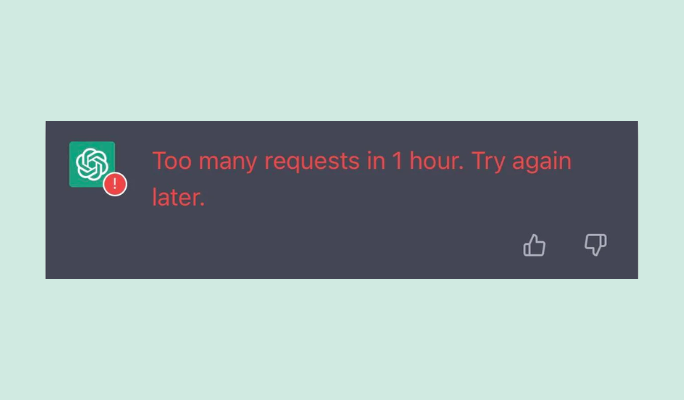
ChatGPT API Not Working 429 Error
Error 429 is a way to make sure everyone gets a fair chance to use ChatGPT. It's like a limit on how many requests you can make in a given time. To fix the error:
- Reduce the number of requests: Try to make fewer requests to the server. It keeps you stay within the limit.
- Keep track of your requests: Pay attention to your number of requests. Make sure you stay within the allowed limit.
Steps To Handle ChatGPT Errors
If you are encountering ChatGPT API not working, try out one of these methods:
- Check ChatGPT status
- Refresh browser/Login again
- Clear Cache And Cookies
- Disable Chrome extensions
- Try Incognito mode/Different browser
- Toggle VPN On/Off
- Contact support team
If ChatGPT still isn't working after you try all attempts, don't worry! There are other free ChatGPT alternatives you can try. They will help you with your tasks or find information quickly.
Wrap Up!
If you're having trouble with the ChatGPT API not working, it's crucial to pay attention to the instructions and error messages. Remember, using the API has its limitations and challenges. If you need assistance, don't hesitate to ask for help from the community or the support team. Follow us to stay informed and get guidance when facing ChatGPT API issues
