How To Talk To ChatGPT On PC Effectively? 6 Plugins To Use
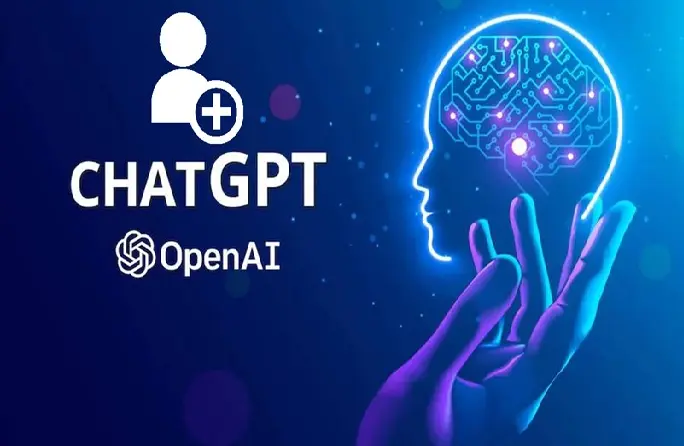
How to verbally talk to ChatGPT
In an age dominated by technology, conversing with AI systems has become an increasingly common practice. The powerful language model developed by OpenAI ChatGPT is one such AI companion. It thrives on engaging conversations and providing insightful responses.
Understanding the most effective ways to communicate with this Chatbot can enhance your productivity.
In this article, we will unveil six valuable techniques to help you talk to ChatGPT on your PC like a pro. By mastering these tools, you can extract the most accurate responses. Also, it'll be more elementary to navigate complex discussions and unlock the full potential of the technology.
Use VoiceWave – ChatGPT Voice Control
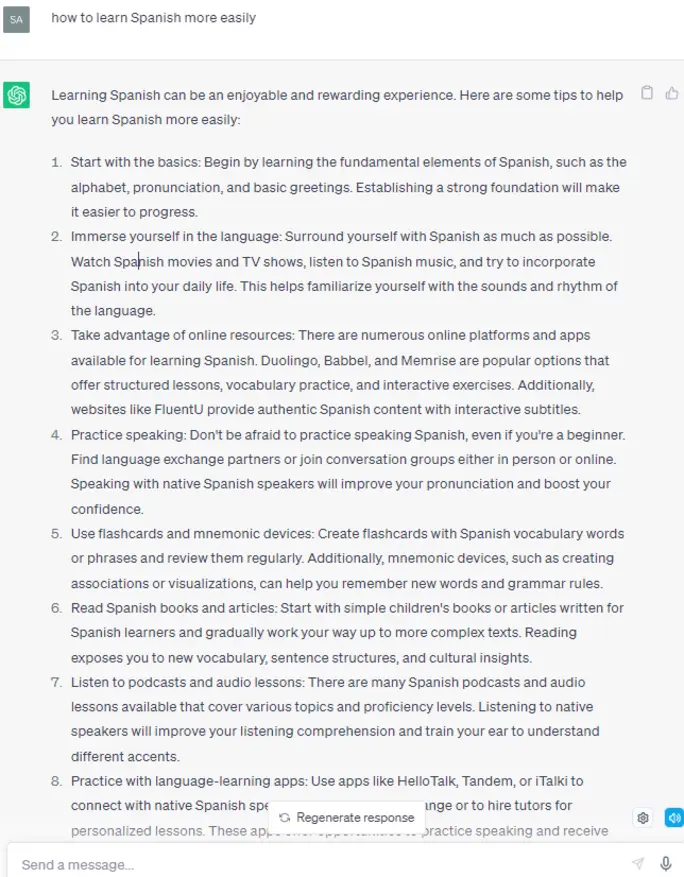
VoiceWave Extension
Tailor-designed for ChatGPT, VoiceWave offers a range of useful and convenient customization features. One notable feature is its speech recognition and ability to issue voice commands in multiple languages.
With VoiceWave, you can communicate your commands with your preferred language. The extension will transcribe them into text. At the same time, it integrates with the ChatGPT prompt input box.
Using the recording feature of VoiceWave is simple and straightforward. Simply install and activate the Chrome extension. You'll notice a small microphone icon next to the ChatGPT prompt input box.
By clicking on the microphone icon, you'll activate the speech-to-text functionality. It enables your computer's microphone to capture and transcribe your voice commands. The VoiceWave extension's streamlined process ensures a smooth and efficient interaction with ChatGPT.
Download Voice Control For ChatGPT Extension
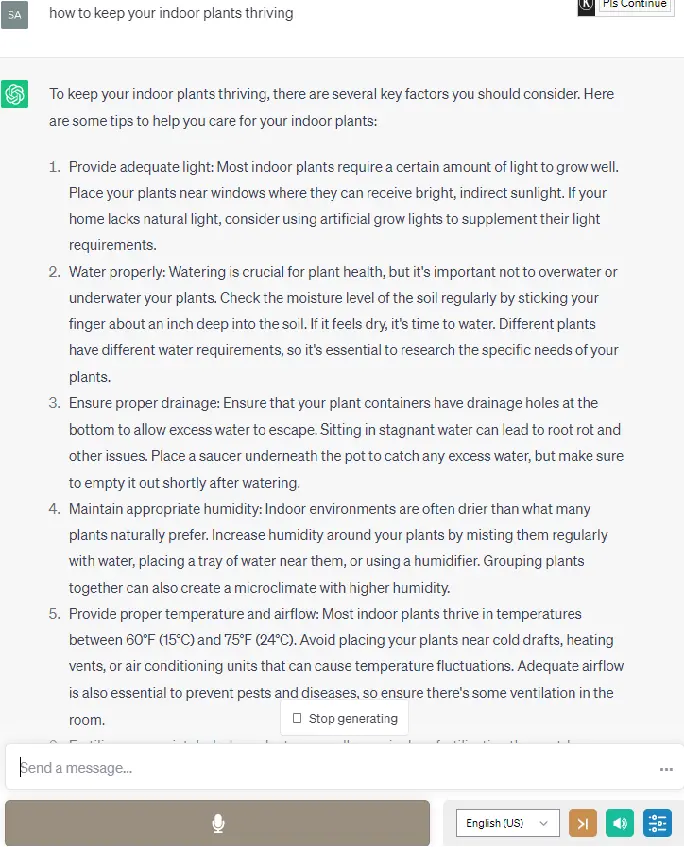
Voice control for ChatGPT
The plugin Voice Control for ChatGPT allows you to interact with ChatGPT using voice commands. At the same time, it verbally responds to you, as the name suggests.
Once it is installed and activated, you will notice several buttons below the ChatGPT prompt text box. These buttons enable you to control your voice interaction with ChatGPT.
Yet, compared to Talk-to-ChatGPT and VoiceWave, Voice Control shows a considerable advantage. Making edits or correcting inaccurately transcribed words can be a bit more complicated with this plugin.
This is because the text is not directly inserted into the ChatGPT prompt text box. Although it may take a while to get accustomed to this process, it's still a remarkable speech-to-text tool.
Install Talk-To-ChatGPT Google Chrome Extension
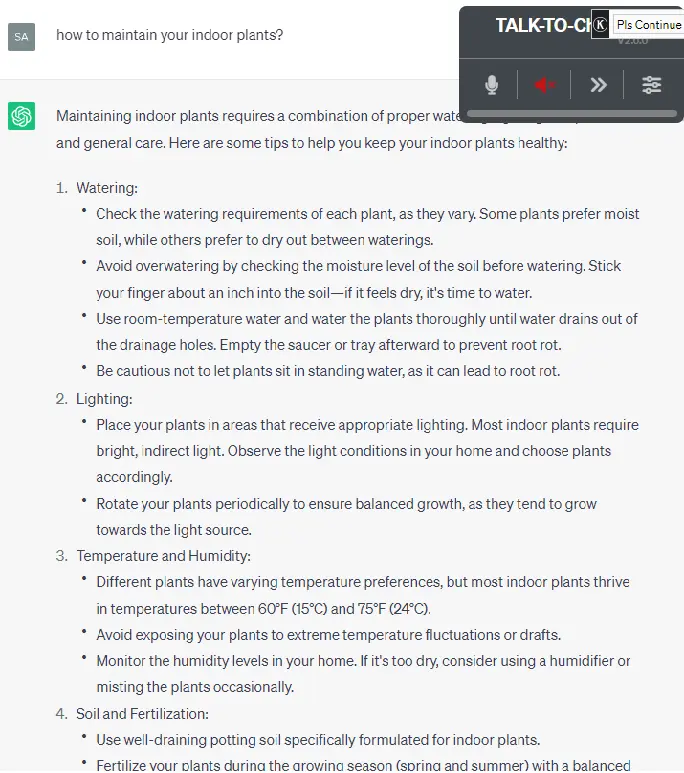
Talk to ChatGPT Extension
For many marketers, the Talk-to-ChatGPT extension available for Google Chrome is the first-to-think-of tool. It's the top method of striking voice conversations with ChatGPT.
This extension is compatible with both Mac and Windows desktops. You’ll need to ensure Google Chrome is installed on your device.
To use Talk-to-ChatGPT, you must have ChatGPT running on Google Chrome. The extension is designed to recognize your voice, eliminating the need for manual input through typing.
Additionally, it enhances the conversational experience by allowing ChatGPT to respond audibly. This gives a more natural feel to your interactions.
Accessing the Talk-to-ChatGPT extension is a straightforward process. Once added to your Chrome browser, the extension will be enabled automatically whenever you launch ChatGPT.
Once you've loaded the ChatGPT homepage, locate the Start button situated at the top right corner. Click on this button to activate the extension. It'll communicate with ChatGPT on your behalf.
The Talk-to-ChatGPT extension will then convert the chatbot's response into speech. As a result, you'll have a seamless conversation experience.
Once active, the extension will display four distinct options. These options enable you to toggle voice recognition and text-to-speech functions. You can also skip the current response and access the extension's settings menu.
Use TalkBerry - Talk To ChatGPT
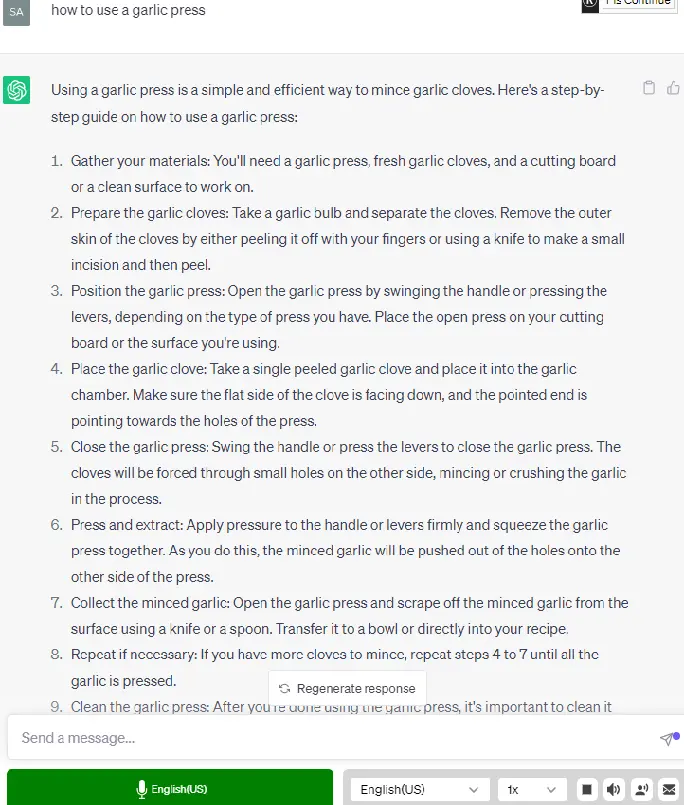
Talkberry Extension
The next name in this list is TalkBerry. Are you looking forward to getting rid of reliance on traditional typing? This innovative tool offers a text-to-speech approach to interact with ChatGPT.
Currently, you need to open the TalkBerry website to access this feature. Yet, the developers at Userly Labs may extend its functionality to work on any website in the future.
We tested TalkBerry by providing prompts covering various subjects and levels of consciousness. In the end, we found TalkBerry's voice recognition capabilities remarkably accurate. It even reads the responses aloud in their entirety.
After installation, you can customize the extension with the toolbar. This customization allows you to adjust settings, such as the input language, output voice, speed, and more. You can tailor the experience to suit your preferences. Doesn't it sound fantastic?
Install Writesonic Chatsonic
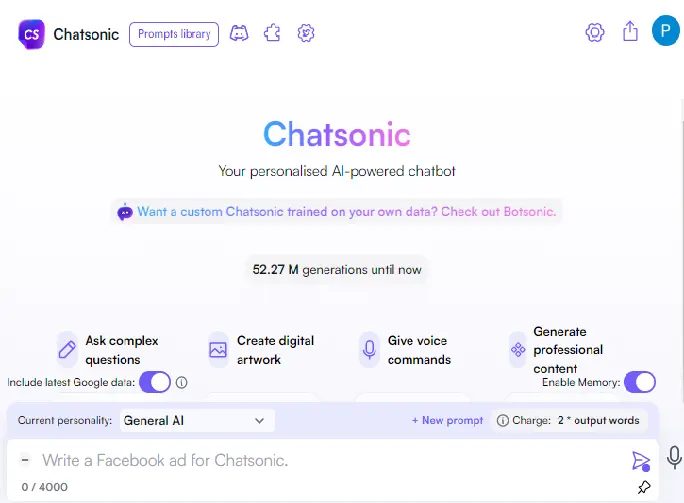
Chatsonic Extension
The fifth ChatGPT chrome extension we’d like to introduce to you is Chatsonic. Chatsonic, formerly Writesonic, has gained significant popularity as an AI-powered writing tool. It was born to help users generate content for various purposes. Blog posts, social media content, email marketing campaigns, and product descriptions, just to name a few.
To access this tool, you'll first need to sign up and create an account on Writesonic. Once signed in, you'll be greeted with ChatSonic's intuitive chat interface on your screen. It comes with a text box where you can enter your input, accompanied by a microphone button.
Click on the microphone icon to use voice recording and input your queries. The plugin will respond to your questions just like ChatGPT does.
By default, ChatSonic delivers responses in text format. But, if you prefer audio feedback, you can enable it by accessing the Settings icon located at the top right corner of the interface. You'll find an option to activate Text-to-Speech Conversion in the Settings menu. It allows ChatSonic to read out the responses.
Use Promptheus - Converse With ChatGPT
As a direct way to engage with OpenAI's ChatGPT, Promptheus offers a convenient solution as a Google Chrome extension. The Promptheus extension for Chrome browser allows for more effortless interaction with ChatGPT. Using your voice means you can eliminate the need for manual typing.
To initiate voice input, press and hold the Space key on your keyboard. While holding the key, you can speak your query or input naturally.
Once you release the Space key, your spoken input will transform into text and go into the text box in ChatGPT. The plugin takes care of sending the input for you as soon as you stop pressing the Space key. This ensures a seamless conversational flow.
It's worth noting that Promptheus supports a wide range of languages. Users can currently enjoy support for over 40 languages.
What does that mean? You can ask ChatGPT questions and engage in conversations in your preferred language. A more personalized and inclusive experience is promised.
The Promptheus Options box grants you the flexibility to toggle automatic message sending. It can also custom conversations and modify the input language according to your preferences.
These options provide you with greater control and customization. You can now expect an enhanced interaction with ChatGPT and improved workflow.
Key Takeaways
Using ChatGPT itself is already simple as all you need to do is type in your prompts and get the responses. But, in lieu of manual input, why not have a verbal conversation with it? After all, it’s a chatbot, isn’t it? It can communicate with you in multiple ways, not just texting. So, it’s time to turn on your microphone and talk to ChatGPT.
