How to Use ChatGPT with Siri: A Step-by-Step Tutorial (With Pictures!)
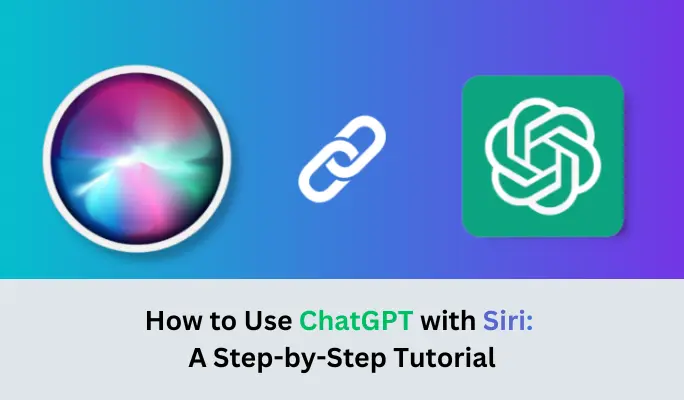
How to use ChatGPT with Siri
Looking for ways to integrate ChatGPT with Siri? Then you’ve come to the right place. With our tutorial, you’ll learn how to use ChatGPT with Siri in no time. Unlocking the full potential of these technologies is only a few steps away.
Get ready and buckle up for a super exciting journey that will change how you use your iOS devices. It's time to unleash the true power of ChatGPT with Siri!
What You Need
Before we dive into the tutorial, let's quickly go over what you'll need to get started. To make ChatGPT work together with Siri, you need two important things:
Siri Shortcut
The first thing you need to do is make sure you have something called the Siri Shortcuts app on your iOS device.
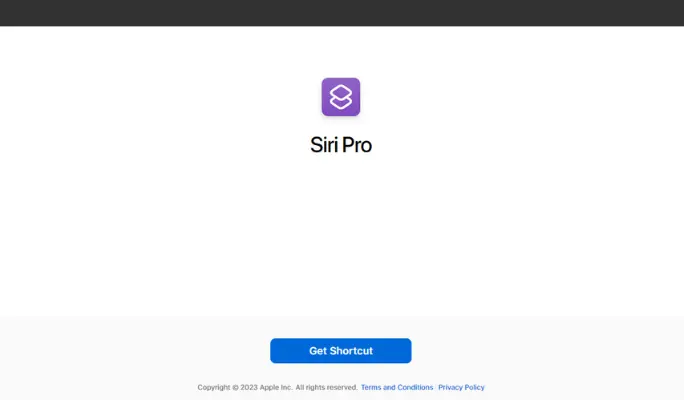
Siri Shortcut
It's like a special tool that helps you make your voice commands and do things automatically on your device. It's really cool because it can connect different apps and services together, including ChatGPT.
Now, when you first install Siri Shortcuts, you might see a shortcut with the name "Siri Pro". But guess what? You can rename the shortcut to anything you like. Awesome, isn’t it? So if you want to call it something else, go ahead and make it special to you.
But wait, we're not done yet. After you download the Siri shortcut, don't tap on it just yet. We have some more important things to tell you. So keep reading!
API Key From ChatGPT
Now, there's something else you'll need to make ChatGPT and Siri work together smoothly. It's called an API key, and it's like a secret code that lets Siri talk to the ChatGPT system and get all the cool answers.
If you don't have an API key yet, don't worry! We're here to help you get one. It's easy to get API keys for ChatGPT.
To get your very own API key, you'll need to go to the OpenAI website. But first, make sure you have an account there. If you don't, you can create one on their website.
Once you're logged in, find the place where it says "OpenAI API keys." It's like a special keyring for your Siri and ChatGPT adventure. Click on it, and then look for the button that says "Create new secret key."
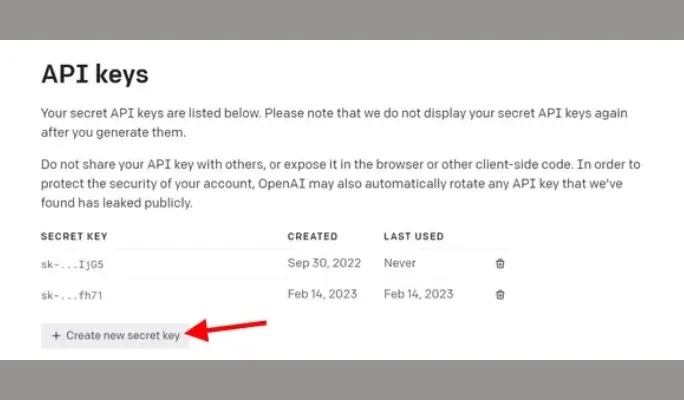
API Key From ChatGPT (Source: Beebom)
Remember to copy the API key once you see it. But here's an important tip: once you close the little box that pops up after you copy the key, you can't get that exact same key again. So be careful and make sure you keep the key in a safe place.
Oh, and guess what? If you're using an iPhone, you can even generate and copy the API key directly on the OpenAI website. Just make sure you do it securely and keep the key safe.
Now you have the Siri Shortcuts app, a special name for your shortcut, and your very own API key, it’s time for the integration process to begin.
How To Use Chatgpt With Siri
Now that you know all the important things we need, let's get to the really fun stuff:
Open The Shortcuts App
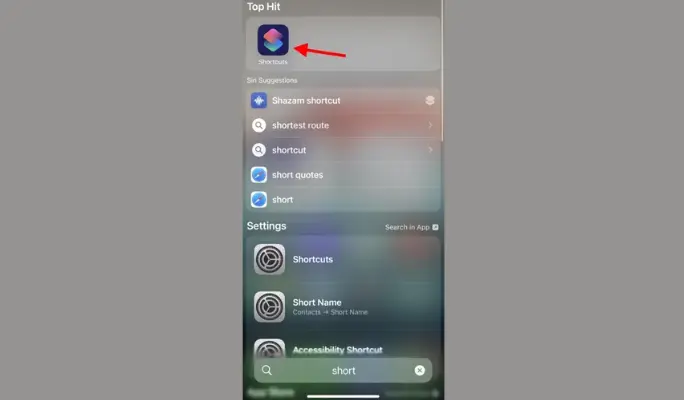
Open The Shortcuts App (Source: Beebom)
Open Shortcuts on your iPhone to access the Siri shortcut that you downloaded.
Here, you'll find the Siri shortcut. Tap Add shortcut.
Add The API Key
Choose and copy a set of keys. Go back to the Shortcuts app and tap the three-dot icon for the Siri shortcut.
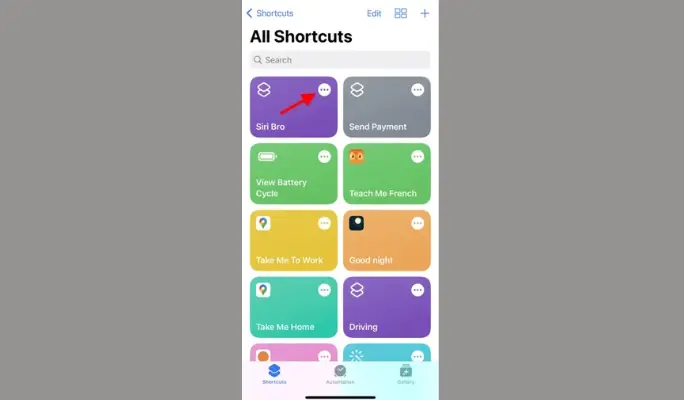
Add The API Key (Source: Beebom)
Delete "INSERT CHATGPT KEY HERE" from the text field and add your API key.
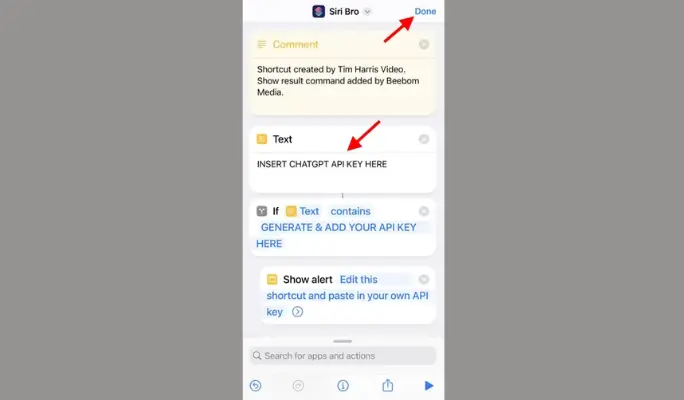
Insert ChatGPT Key (Source: Beebom)
Tap "Done" to finish.
Run The Shortcut
To start the Siri shortcut, just tap on it.
When you run it for the first time, you'll see a prompt asking for permission to access to Speech Recognition. Tap "Allow" to give the necessary access.
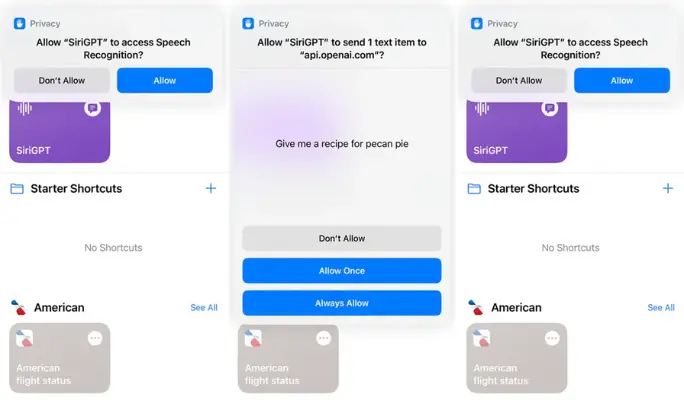
Run The Shortcut (Source: Lance Whitney/ZDNET)
Now your iPhone can smoothly combine ChatGPT and Siri.
There are two ways to use the shortcut. First, open the Shortcuts app and tap on it. Or, simply say "Hey Siri ChatGPT" and then the name of the shortcut.
Run The Shortcut
Enter your request either by typing it or speaking it aloud. When prompted to connect to api.openai.com, tap on "Allow."
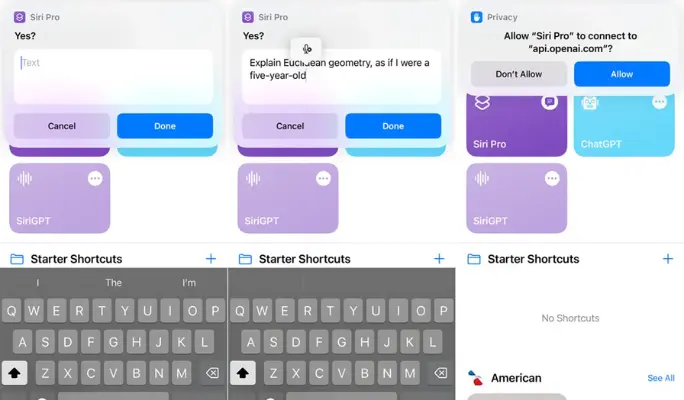
Type/Speak Your Request (Source: Lance Whitney/ZDNET)
Siri shortcut will show and say the response. You can tap "Done" to finish the conversation or tap "Ask Again" to ask another question.
What ChatGPT Can Do With Siri
When you put Siri and ChatGPT together, just imagine it as if you are making a super smart friend on your computer or phone. This friend can help you do lots of things and make your work easier.
Here are some of their superpower:
Enhanced Natural Language Processing
Enhanced natural language processing refers to the improved ability of a language model, like ChatGPT, to understand and process human language.
When you use ChatGPT, it's like having a highly intelligent tool that is exceptional at comprehending and providing accurate responses to complex queries. It's different from other tools because it uses fancy technology to understand language better and know all the little details.
By combining ChatGPT with Siri, the overall language processing capabilities of Siri are greatly enhanced. Siri becomes more proficient at understanding and effectively responding to the questions you ask.
Customized Responses
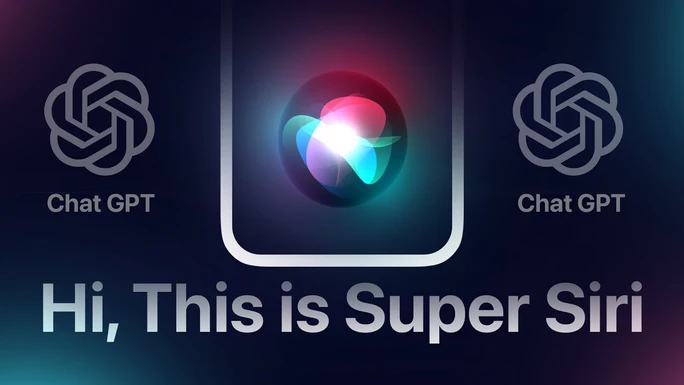
Customized Responses
ChatGPT is really good at collecting specific information and creating personalized answers based on different things like how users behave, what they've done in the past, and what they like.
This helps Siri make the user experience even better because it gives answers that are customized just for each person and their specific questions.
For example, if someone frequently asks Siri about sports, ChatGPT will take note of this and provide tailored answers related to sports in the future.
By incorporating ChatGPT's capabilities into Siri, it significantly enhances the overall experience for users. Instead of receiving generic responses, Siri can now provide answers that are specifically tailored to the individual user and their specific questions.
Time-saving
It's a well-known truth that one of the main reasons we rely on AI tools is to save time. However, did you know that you can make the process even faster when seeking answers?
When you have Siri and ChatGPT working together, you can accomplish things more quickly and efficiently. Instead of manually performing routine tasks or searching for information, this combination allows you to streamline the process.
For example, you can ask Siri to perform certain tasks or provide information, and it can use ChatGPT's intelligence to quickly generate the desired responses or execute actions.
By automating these repetitive tasks, you can further reduce the time it takes to obtain the answers or complete the actions you need, ultimately boosting your productivity.
Broadened Knowledge Base
When you bring together the capabilities of these two AI tools, you gain access to a more extensive knowledge base and the ability to ask a wide variety of questions. This is because both Siri and ChatGPT have been trained on massive amounts of data, which allows them to possess a wealth of information.
By combining their powers, you can tap into a vast repository of knowledge and ask a diverse range of questions.
Siri and ChatGPT have learned from a wide array of sources, enabling them to provide insights and answers on various topics. Whether you're seeking information about history, science, or even trivia, their collective training ensures a broader coverage of knowledge.
Frequently Asked Questions
Key Takeaways
After going through this comprehensive step-by-step tutorial on using ChatGPT with Siri, here are the key takeaways to remember:
- Make sure you have the Siri Shortcuts app on your iPhone or iPad. It's like a special tool. And don't forget to get the secret code, called the API key, from ChatGPT. It helps Siri and ChatGPT work together smoothly.
- Sometimes, ChatGPT is really busy with lots of people using it. So, if Siri doesn't answer right away, just wait a little bit and try again. It's like giving ChatGPT a chance to catch its breath.
- Right now, Siri and ChatGPT only work together on iPhones and iPads. But if you have an Android device, you can find other ways to make ChatGPT and your virtual assistant be friends - just like how Apple users do with their ChatGPT app for IOS.
Now that you know all these important things, you're ready to use ChatGPT with Siri and do amazing stuff. We'll keep you updated if we find new ways to apply ChatGPT to your devices. So stay tuned!
